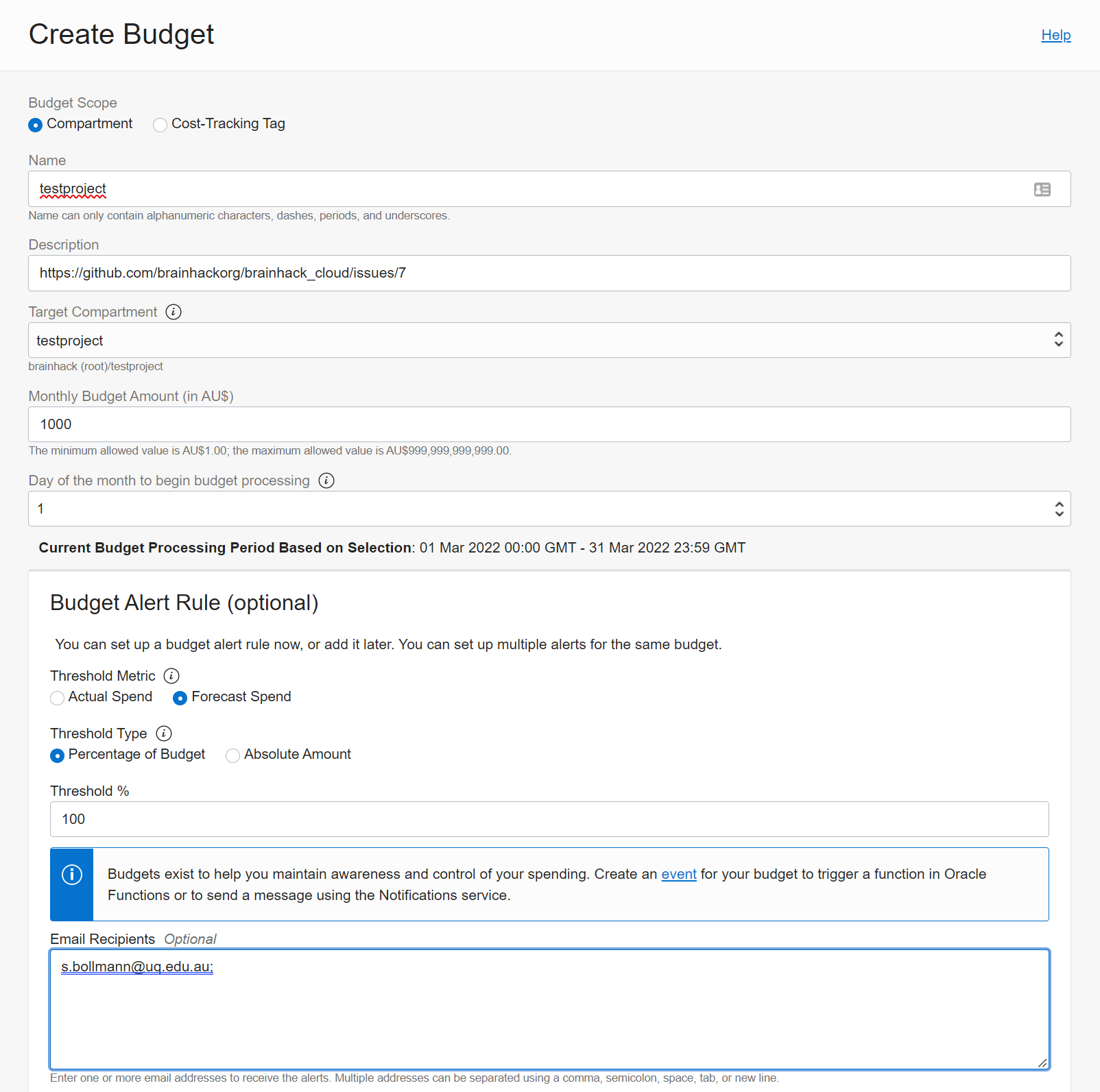Creating new users
Overview
Once a new project is requested via the Issue Template one of the admins has to provision the project on the cloud.
Here is an example of such a request:
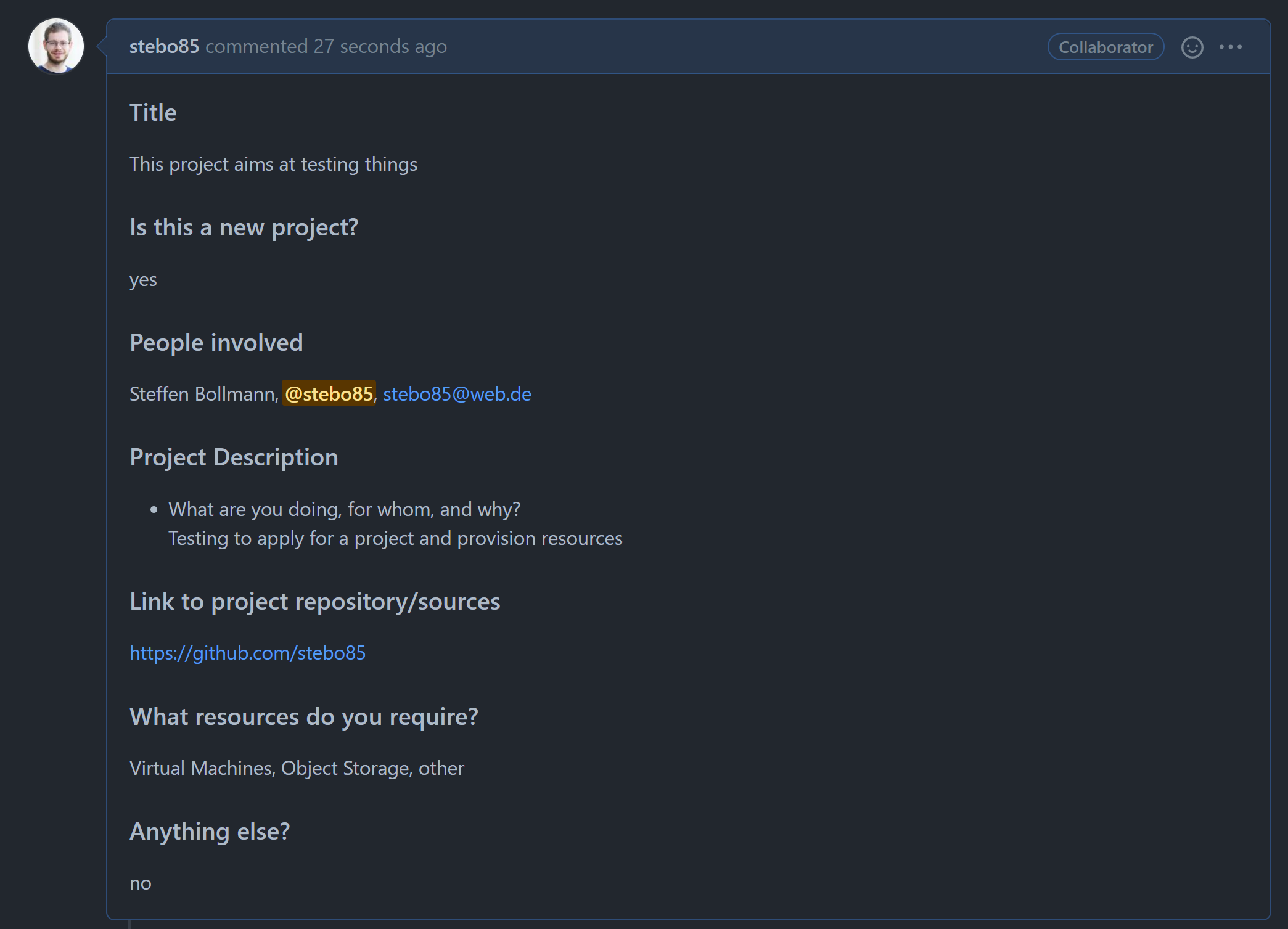
Creating a new user
Login to Oracle Cloud: https://cloud.oracle.com/?region=eu-frankfurt-1&tenant=brainhack
Open the menu and search for users, then open Users in Identity
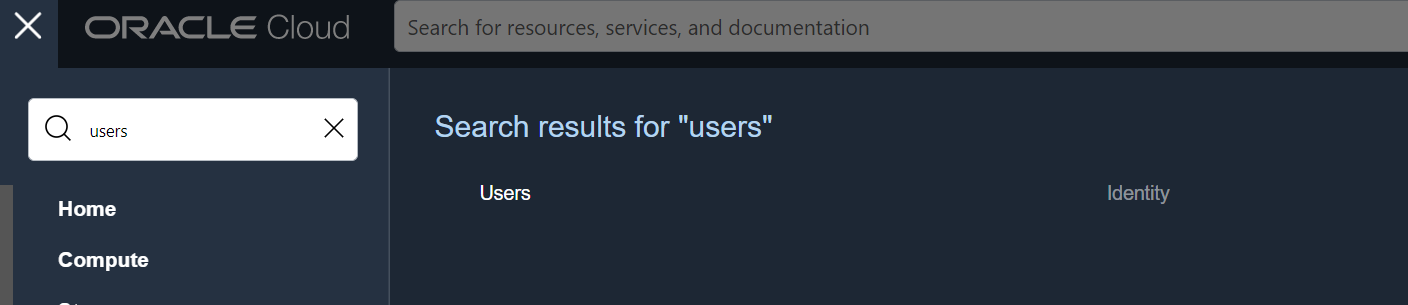
Then hit Create User.
Change the selection to IAM User, add the user name as firstname_lastname
and the same for description, and add an email.
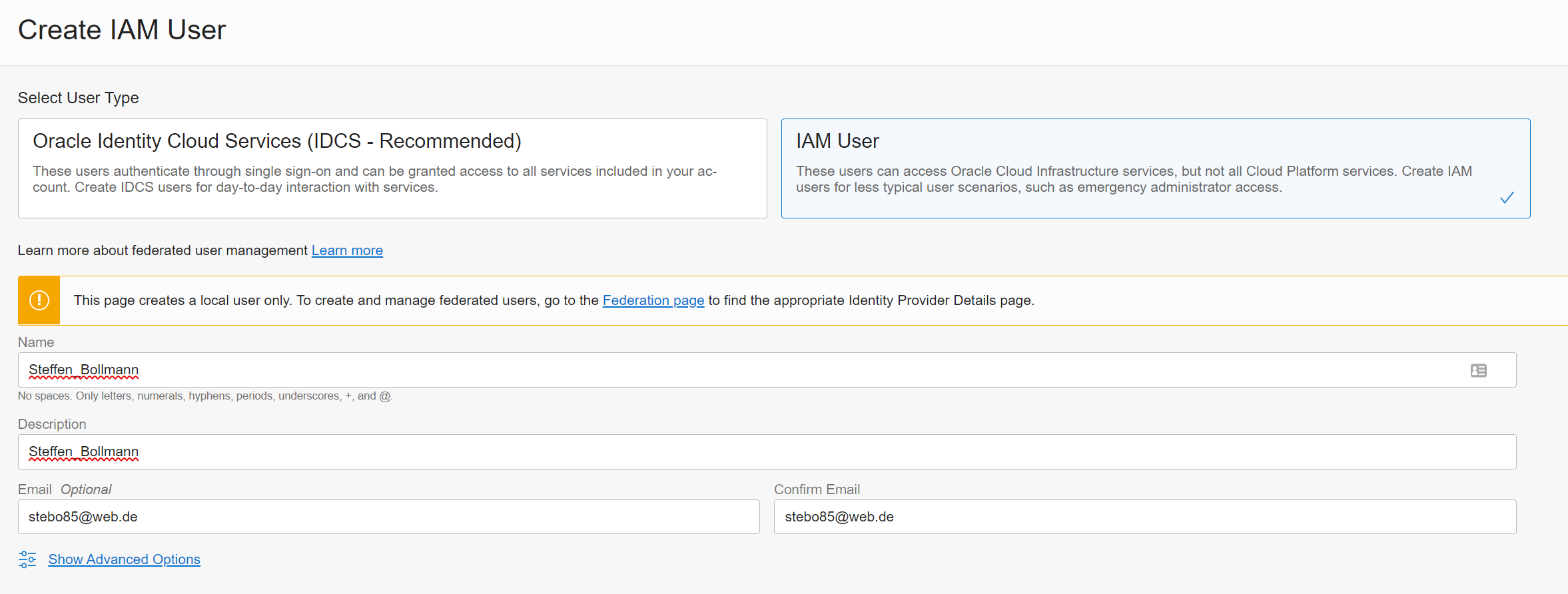
Hit create.
Now, generate a password for the user by Clicking Create/Reset Password
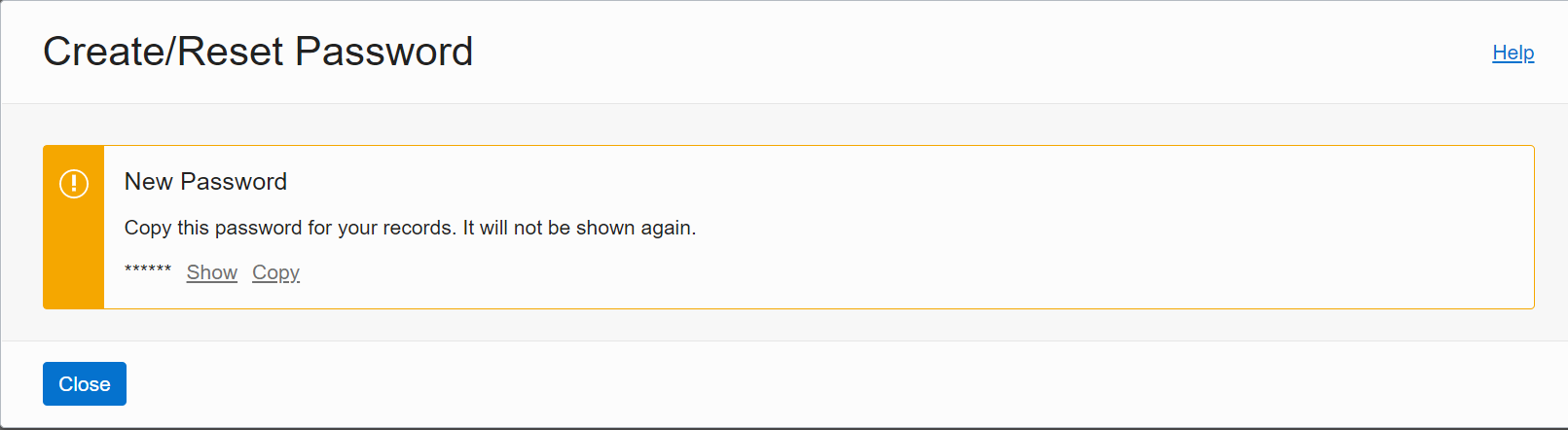
Copy this password and send it to the user you just created.
Here is an email template:
Dear
You should have gotten an email for the Oracle account verification a few minutes ago – check your spam folder if it’s not there 😊
Your temporary password is:
Your project compartment name is:
When logging in (https://cloud.oracle.com/?region=eu-frankfurt-1&tenant=brainhack) make sure to use “Direct Sign-In” (the SECOND sign-in option -> NOT SSO).
Let us know if you have any questions here: https://mattermost.brainhack.org/brainhack/channels/brainhack_cloud
The new user has to follow this procedure: User request.
Add the User to the group projects (This group has policies for giving users access to the cloudshell and the data science notebooks):
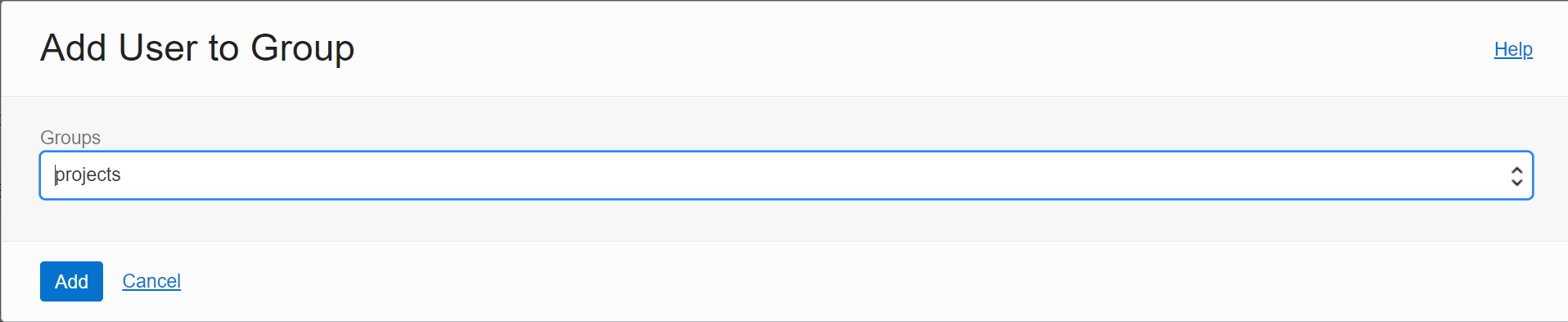
Repeat this procedure for every user in the project.
Create Project Group
Go back to Identity and click Create Group
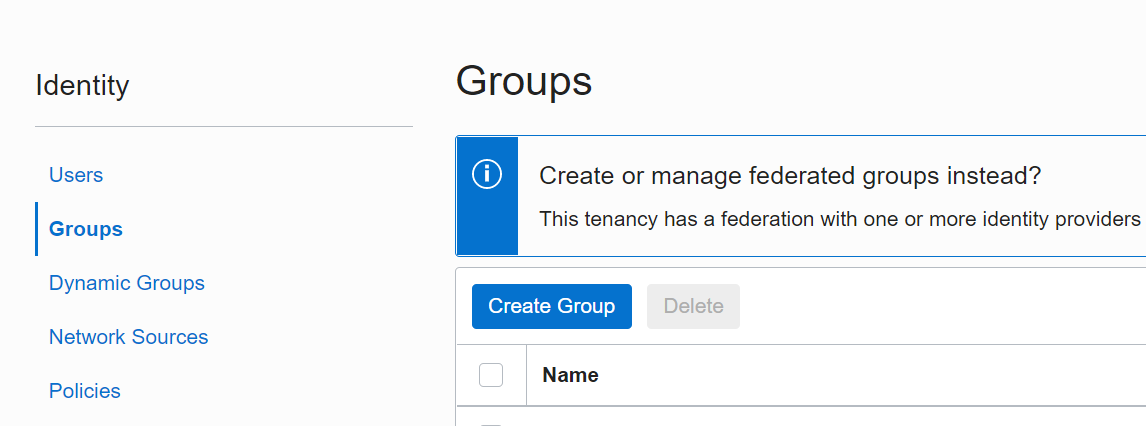
Give the group a name that represents the project (no spaces!) - as a Description put the link to the Github issue.
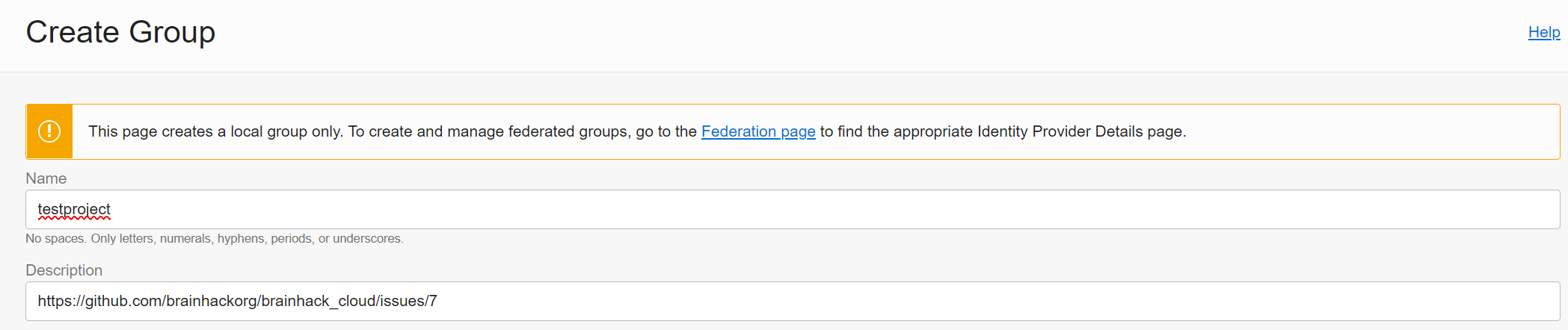
Then add the User(s) to the group.
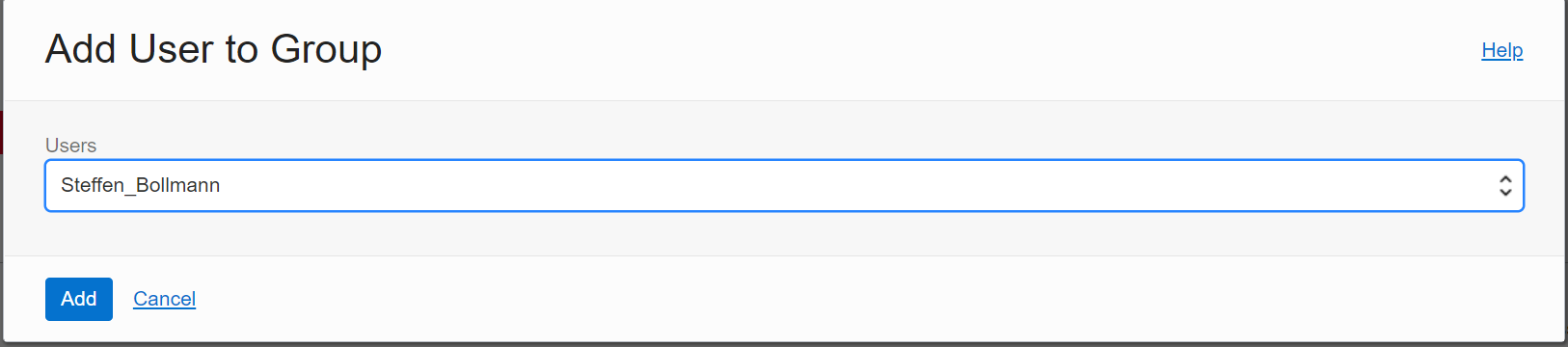
Create Project Compartment
Go back to Identity and head to Compartments and click Create Compartment.
Name it like the group just created and add the Github issue link as
the description. Parent compartment is projects a sub-compartment under the main compartment brainhack (root).
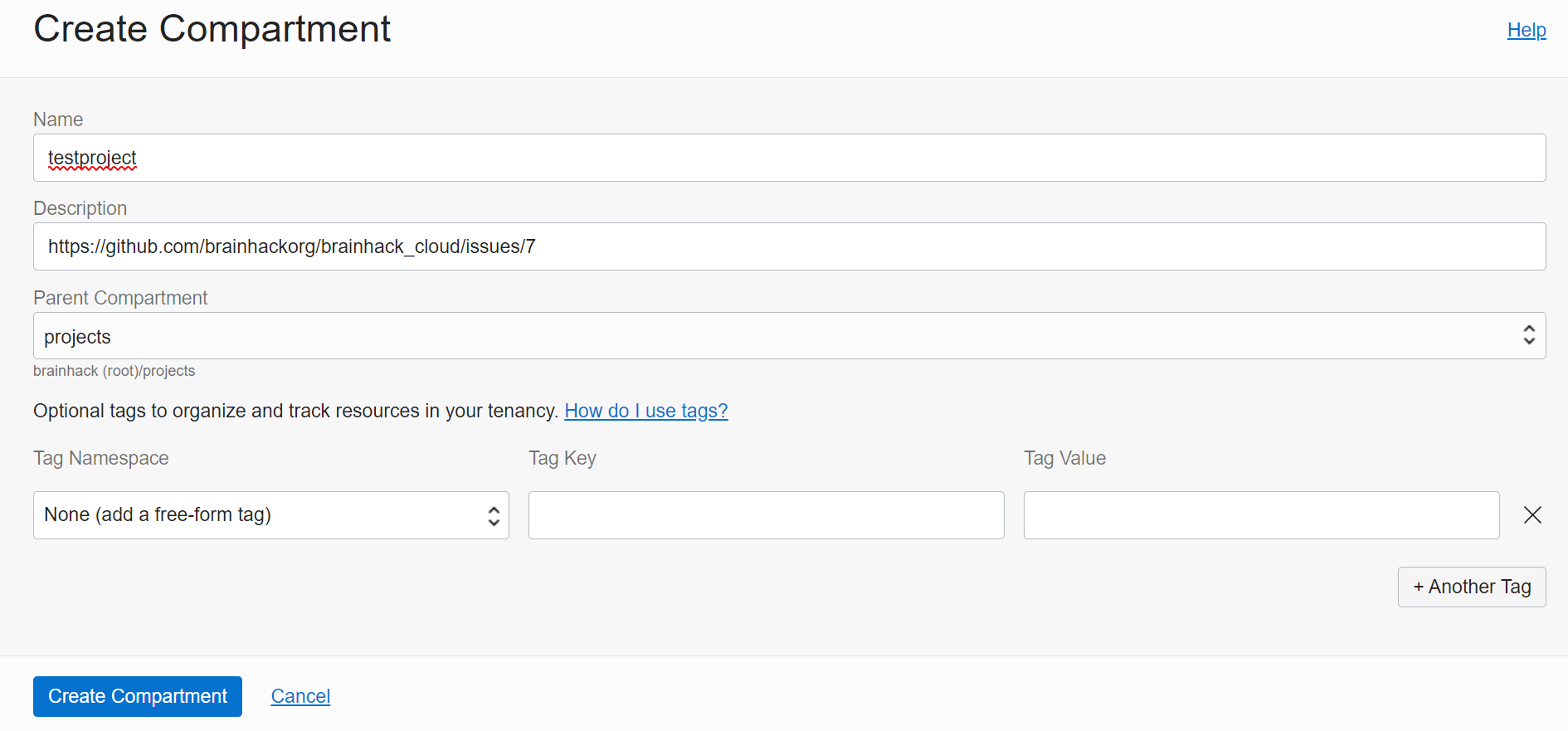
Create Policy for group and compartment
Go back to Identity and click on Policies. Click Create Policy. Name the
policy like the group and compartment just created. The description is the Github
issue link. You can either use the policy builder or switch to manual. The
resulting policy needs to be
Allow group REPLACEWITHGROUPNAME to manage all-resources in compartment REPALCEWITHCOMPARTMENTNAME. Make sure that this policies is at the project level and not in the brainhack (root) compartment:
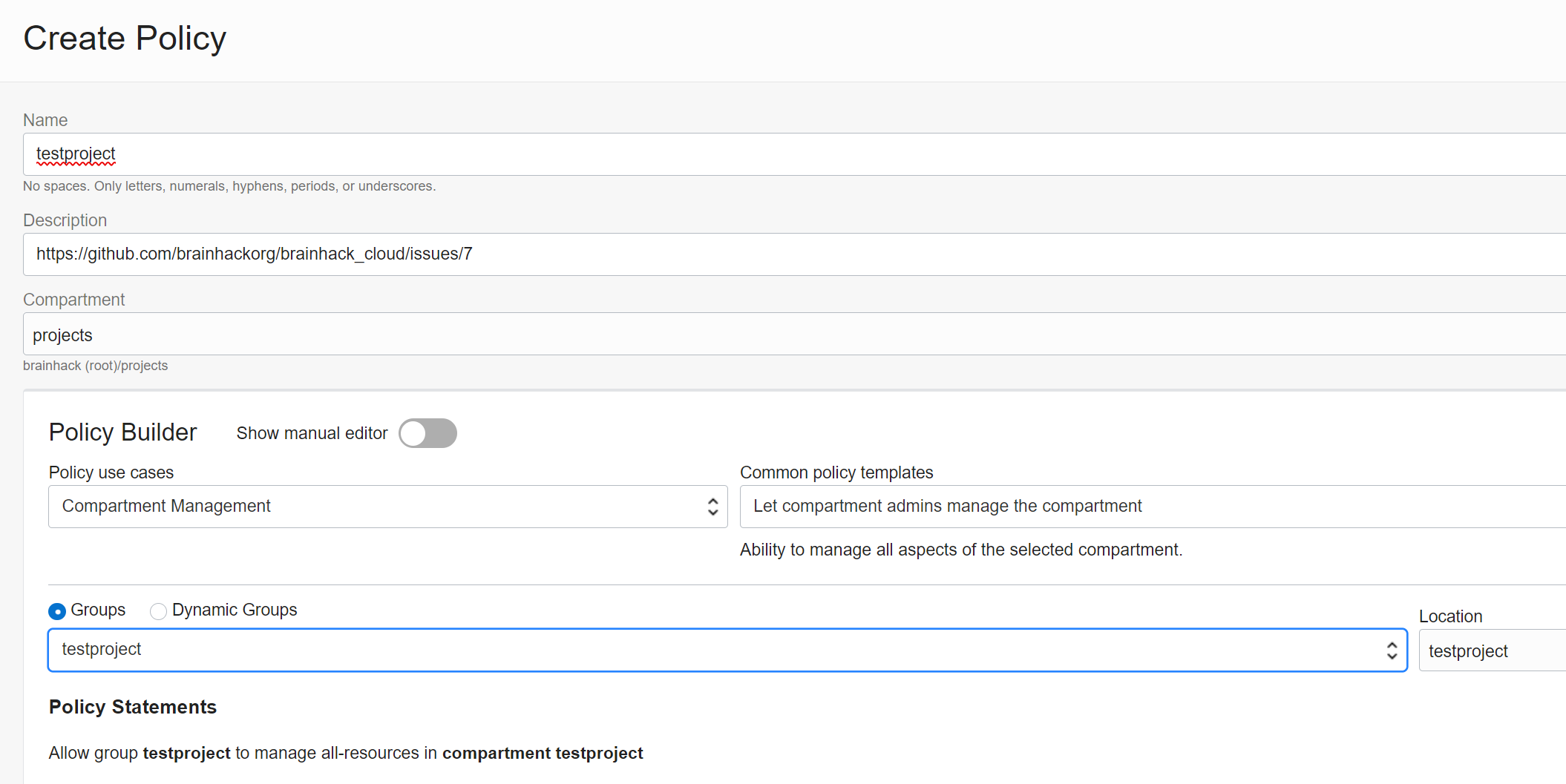
Create a Budget for compartment
Budgets help us to control and monitor costs. For every compartment, we need a budget with someone being alerted when things go crazy:
Go to Budgets under Cost Management and click Create Budget. Add the
project details and add your email to the alert list.