Installing and Using Docker
Overview
Docker (or a software container in general) is great for reproducibility and making it easy to move your tools in and out of the cloud. If you don’t know what containers are, here is a 3 minute explanation: https://www.youtube.com/watch?v=HelrQnm3v4g
You can either install the original “Docker” or a drop-in replacement called “Podman”
Installing Docker
Docker is not installed by default on Oracle Linux and these steps will install and start Docker:
sudo dnf install dnf-utils zip unzip
sudo dnf config-manager --add-repo=https://download.docker.com/linux/centos/docker-ce.repo
sudo dnf install docker-ce --nobest
sudo systemctl enable docker.service
sudo systemctl start docker.service
OR: Installing Podman instead of Docker
Podman is compatible with docker and is the default in Oracle Linux (and some argue it’s even better). This is how to install podman:
sudo yum install docker
Yes: This is actually installing podman in Oracle Linux!
Or the direct way:
sudo yum install podman
If you installed podman using sudo yum install docker you can run docker commands directly, but it will tell you that this is actually podman:
docker

Let’s remove that msg:
sudo touch /etc/containers/nodocker
Now we have podman installed as “docker” drop-in replacement and we can test it:
docker run hello-world
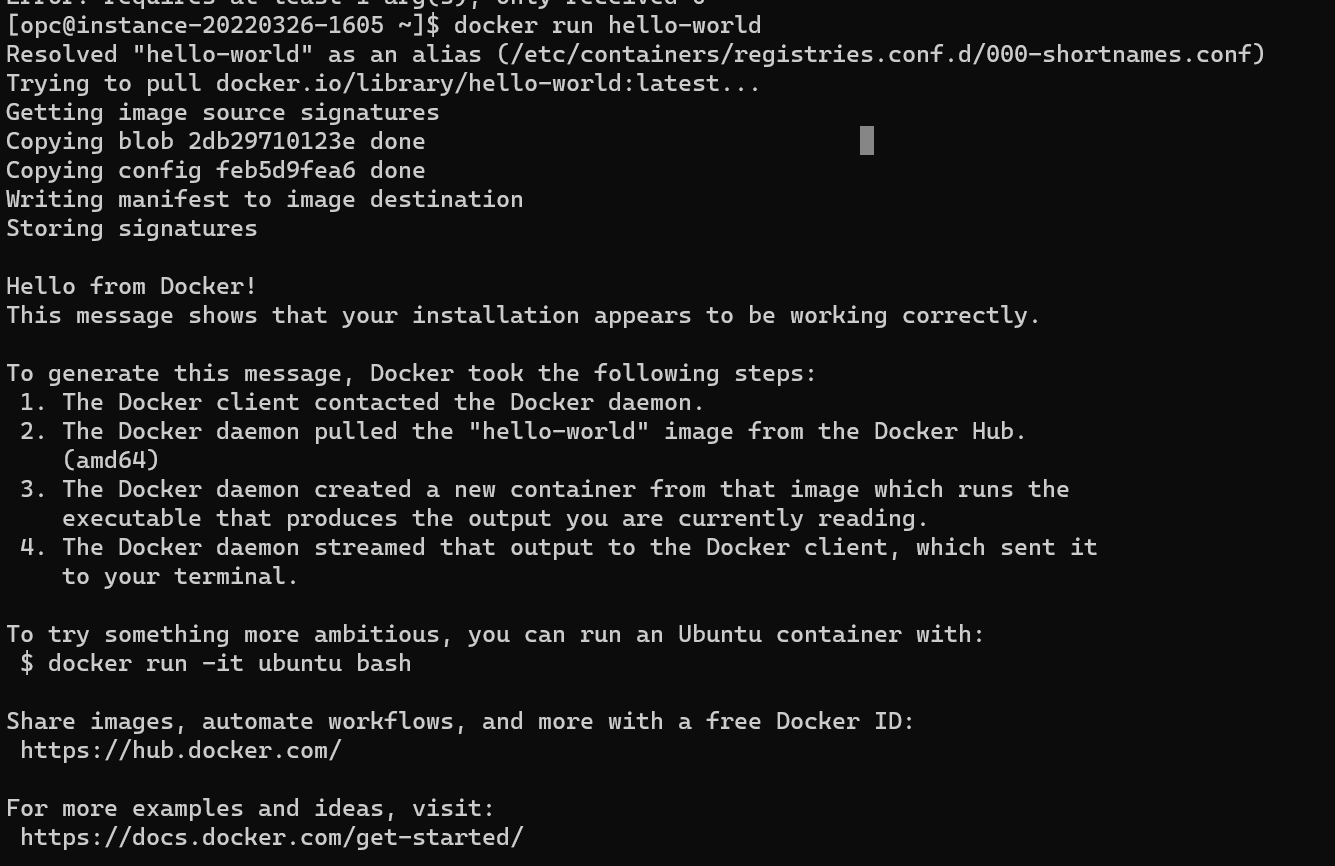
and we could now run everything we like, e.g. https://neurodesk.github.io/docs/neurodesktop/getting-started/linux/
mkdir /home/opc/neurodesktop-storage
sudo yum install tmux
tmux new -s neurodesk
sudo docker run \
--shm-size=1gb -it --privileged --name neurodesktop \
-v ~/neurodesktop-storage:/neurodesktop-storage \
-e HOST_UID="$(id -u)" -e HOST_GID="$(id -g)"\
-p 8080:8080 \
-h neurodesktop-20220302 docker.io/vnmd/neurodesktop:20220329
Hit CTRL-b and then d to detach from the tmux session (re-attaching is possible using tmux attach-session -t neurodesk).
and this is how easy it is to run a container on the cloud :)
if you connect to your cloud instance using a port-forwarding ssh -L 8080:127.0.0.1:8080 opc@xxx.xx.xx.xx then you could now use Neurodesktop via visiting http://localhost:8080/#/?username=user&password=password in your local browser. When done, stop the container with CTRL-C and run sudo docker rm neurodesktop to cleanup.